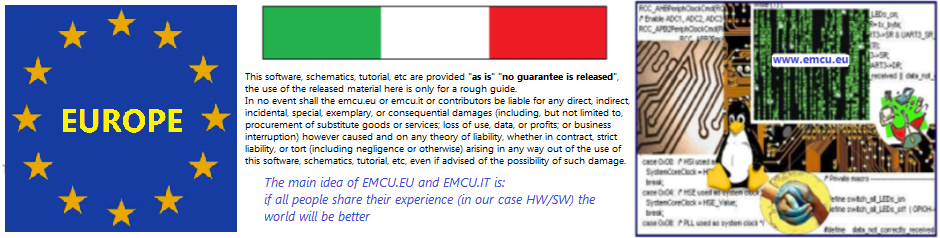–

Sometimes we need to download the SW and RUN it to quickly for see the result.
This tutorial explain how to do this.
After you are sure to have a standard debug that working fine, you are ready to create another debug configuration only for DOWNLOAD and RUN your project on the STM32.
Click on the Debug Configuration ICON.
See below.

From the window that appear duplicate your original debug configuration.
Right click on the name of your original debug configuration and from the window that appear select DUPLICATE.
See below.

Now select the new debug instance and change the name of it, see below.
Next press APPLY.

Now it’s necessary modify the GDB script.
After the word: load
delete every thinks and insert the word: quit
See below.

Now flag the: VERIFY FLASH DOWNLOAD
in debug tab and press:
APPLY and CLOSE
See below.

Now we have two debug configuration:
Debugging
Debug and Run
For choose quickly the “debug” that you want to use, is necessary to do the configuration shown below.
WINDOW -> PERSPECTIVE -> CUSTOMIZZE PERSPECTIVE
and flag LAUNCH box

After the configuration, you must see a new menù for debug, see below.

Now if you press on the black arrow near the debug icon, see below.

There is a menù from which you have the possibility to choose the debug that you want to use. See below.