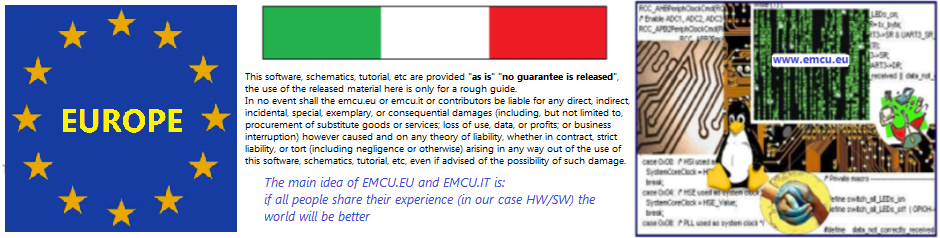–
For import a file .zip shared from a colleague or in Internet follow the steps below.
- We suppose that you have this file (PrintfNU030RE.zip) to import.
The file above is for NUCLEO-F030RE and contain the printf implementation via virtual com (USART2).
– - Create a working directory, in our case is:
E:\0\xyz
and copy in this directory the file: PrintfNU030RE.zip
– - Run ATOLLIC and select the WORKSPACE: E:\0\xyz
See below.
–

– - Now choose: File – > Open Projects from File System…
see below
–

– - Now, from the new window that appear do the steps from 1 to 3.
See below.
–
.
– - Now try to compile your imported project, if all is OK you must see something like below.
–

– - Now go in debug
Form the window that appear select the first line and presse OK. See below.
–

–
When you are in Debug, RUN the program.
Now open a terminal emulation, for example TeraTerm
–

–
and you must see momething like below.
–

–
That is all, good work.
–
NOTE:
- Use FIREFOX or CHROME for a clear view of the images present in this web site
- For enlarge the image press: CTRL +
For reduce the image press: CTRL –