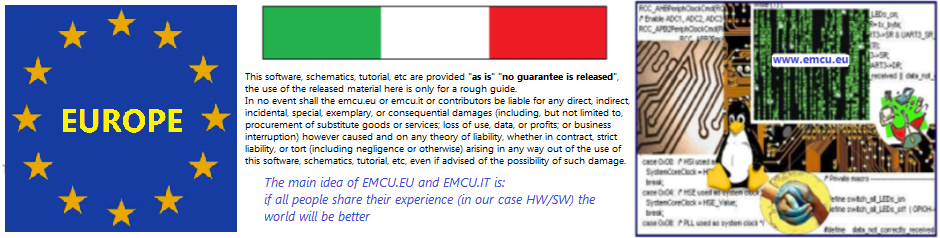STemWIN is a free version of SEGGER emWIN ONE.
This library is a professional graphical stack library, enabling the building up of Graphical User Interfaces (GUIs) with any STM32, any LCD/TFT display and any LCD/TFT controller, taking advantage of STM32 hardware accelerations whenever possible.
- Key Features
- Rich set of widgets (buttons, checkboxes, calendars, gauges, …)
- Window and overlap manager
- Full set of Development tools: GUIBuilder to create screens, Font converter, simulator, …
- Free professional graphical stack library available in binary form
- Memory-sparing features (memory pool, per band screen creation, refresh only changed portions, …)
- Able to handle many kinds of displays with optimized mechanisms
- Alpha blending, Antialiasing, Cursors
- VNC server to display remotely the display via VNC protocol (based on TCP/IP)
- Raw graphical renderer (Pixels, Shapes, Fonts, …)
This demo use STM32F746G-DISCO (evaboard) and the free AC6 SystemWorkbench
Install AC6 SystemWorkbench (Eclipse based)
Download and unzip: STemWin_v.5.36
in a local directory.
It contains STemWin demo application and STM32Cube Fw drivers for AC6 SystemWorkbench project
—For get the password (it’s free) to open the file that you have downloaded,
—write me an email and request me the password for:
—STemWIN – graphics demo for STM32F746G-DISCO and AC6
—please specify also your Name, City, Country.
For use this demo follow the steps below.
- Start AC6 (SystemWorkbench)

— - Create a workspace under folder where you have unzipped the STemWin v.5.36
I have created the directory: myWS, see below.
—

— - Open AC6 and select your working directory, in my case is: myWS
—
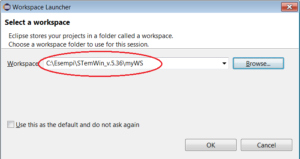
—
And close the Welcom View
—
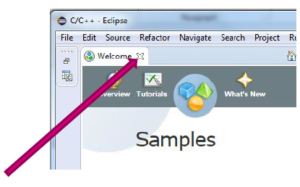
—
- Import demo project -> EmWin_Base <- into the workspace
File -> Import
General -> Existing Projects into Workspace
Select the directory: EmWin_Base
and click FINISH
See below.
—

— - Select the project name (EmWin_Base) and compile it, see below.
You must see something like the point n.3, see below.
—
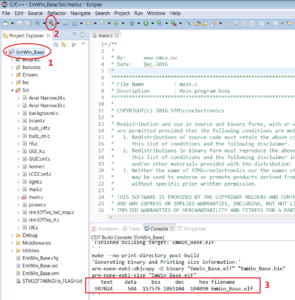
— - Start debug, follow the steps shown below.
—
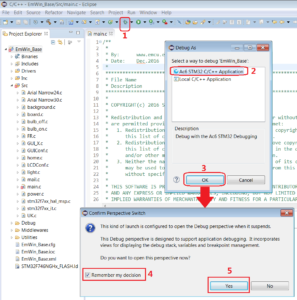
- Run the program
—
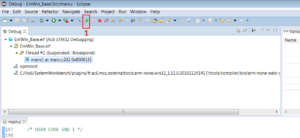
—
At this point on the STM32F746G-DISCO you must see something like below.
Try to touch the ON/OFF button and the Language flag (see the red boxes below).
—

__ - For exit from the debug section follow the steps below.
—
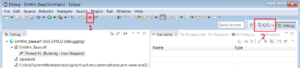
NOTE:
For adjust the AC6 compilation setting see this tutorial.